STORE
EUR
34.99

Radio (Multi Channel Connect&Talking)
EUR
34.99

Main Features:
- Multi-Channel Connection and Communication: You can connect to multiple channels simultaneously, listen to all of them, and speak on the channel of your choice.
- Detailed HUD Indicators: The HUD shows important information, such as who is speaking on each channel, the status of the microphone, and speakers. The HUD is user-friendly, customizable, and can be easily moved and adjusted as needed.
- Flexible Command System: Quickly join channels, leave frequencies, and toggle the microphone click sound using commands. All commands can be easily configured and disabled via the config file if needed.
Use Radio
- You can use the radio in 3 different ways:
- 1. By using the item
- 2. By pressing a key
- 3. By both using the item and pressing a key. If the config.items.active and config.key.active settings are set to “true,” the script will check the items in your inventory when the key is pressed and use the first radio item it finds.
- You can add as many items as you want for item usage. Each item you add can be linked to specific jobs, Discord permissions, or ace permissions, preventing unwanted users from using the item.
- Additionally, you can assign default channels to each item. Players can access these default channels by pressing the “Bookmarks” button on the main page.

Favorite and Default Frequencies
- Players can add the channels they are connected to as favorite channels. They can view the status of these favorite channels (whether they are password-protected and the number of active players) on this page.
- Additionally, with the defaultChannels setting in the config, players can also view and join the channels added in this section.

Connect Channel
- When connecting to a radio channel, you can connect to float frequency values, such as 1.00, 25.30, or 31.31.
- If you enter a password while joining a channel and no one has connected to it before, the channel will be created as password-protected. After that, anyone wishing to join the channel will need to enter the password.
- You can connect to multiple frequencies simultaneously, listen to all of them, and talk on the frequency of your choice.

Connected Channel Page
- When you connect to a channel, you can view all active users in that channel.
- From this screen, you can adjust the volume levels of speakers, leave the radio, or go to the settings menu to change your color and name on the radio, or add/remove the frequency from your favorites.

Main Page
- From the main page, you can join the frequencies other players are connected to. You can also see the number of players on these frequencies and whether the frequency is password-protected.
- With the
config.showAvailableFreqsetting, you can remove the active frequencies list from the this menu. - With the
config.showPlayerAmountsetting, you can disable the display of the active player count. In the new update, the player count is no longer shown for password-protected channels.
- With the
- If you are connected to a frequency, you can open its page (Connected Frequency Page) by clicking on it in the ACTIVE FREQ. section.

Hud
- You can drag the HUD indicator to any position you like.
- In the HUD, the color of the speaking users turns white, and a speaker icon appears next to them.
- The microphone button on the HUD allows you to activate or deactivate your microphone for that radio, so you can control which channels you will speak on. You can choose to speak on all the channels you’re connected to simultaneously or just a few of them.
- The second button, which has a person icon, reduces the space taken by the UI. If there are too many people on the radio, pressing this button will display only the users who are currently speaking.
- The 3rd and 4th buttons allow you to increase or decrease the volume of that channel.
- The last button allows you to leave the radio channel.


Restrict Channel
- With the
config.restrictChannelsetting, you can make specific channels exclusive to certain players. Similar to the item settings, you can assign jobs, Discord permissions, and ace permissions to these channels.

Clothing-Based Animation Changes
- Dynamic Talking Animations Based on Outfit
Adjust the character’s talking animation depending on their worn outfit. For example, if the player has a radio on their shoulder, they will touch it while talking. If not, they will hold the radio in their hand. - Fully Configurable & Expandable
This feature can be customized in the config file, allowing you to create unique interactions based on your imagination.
Commands
All the following commands can be configured and disabled through the config file:
- You can join a channel using the
/r frequencycommand. - You can leave all frequencies using the
/rlcommand. - The
/micclickcommand lets you toggle the microphone click sound on or off.
Recommended Animation Pack (Tebex Link)
- The script is fully compatible with Pazeee’s animation pack.
- With the pack installed, animations automatically play based on the weapon you’re holding and the outfit you’re wearing.

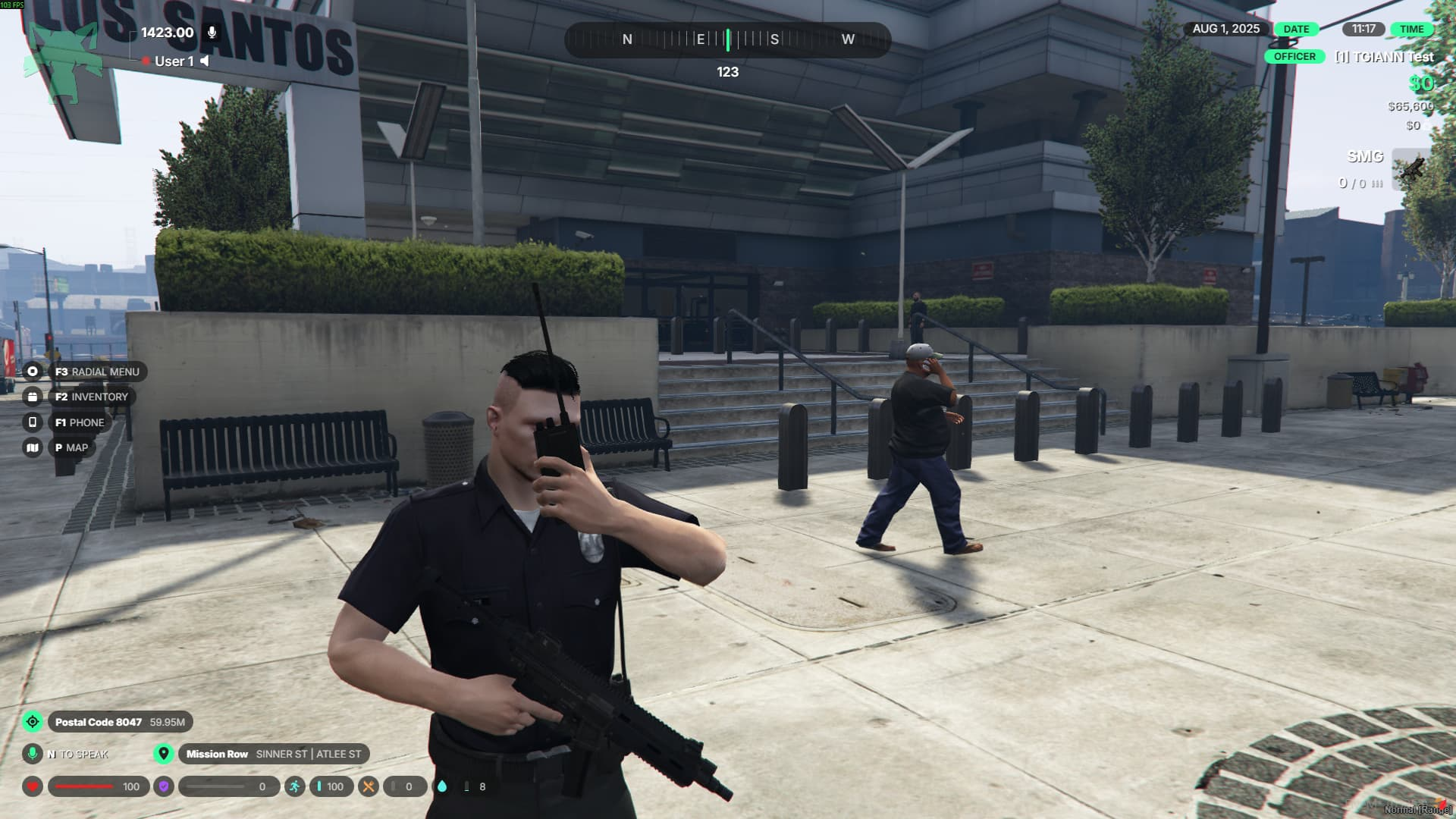
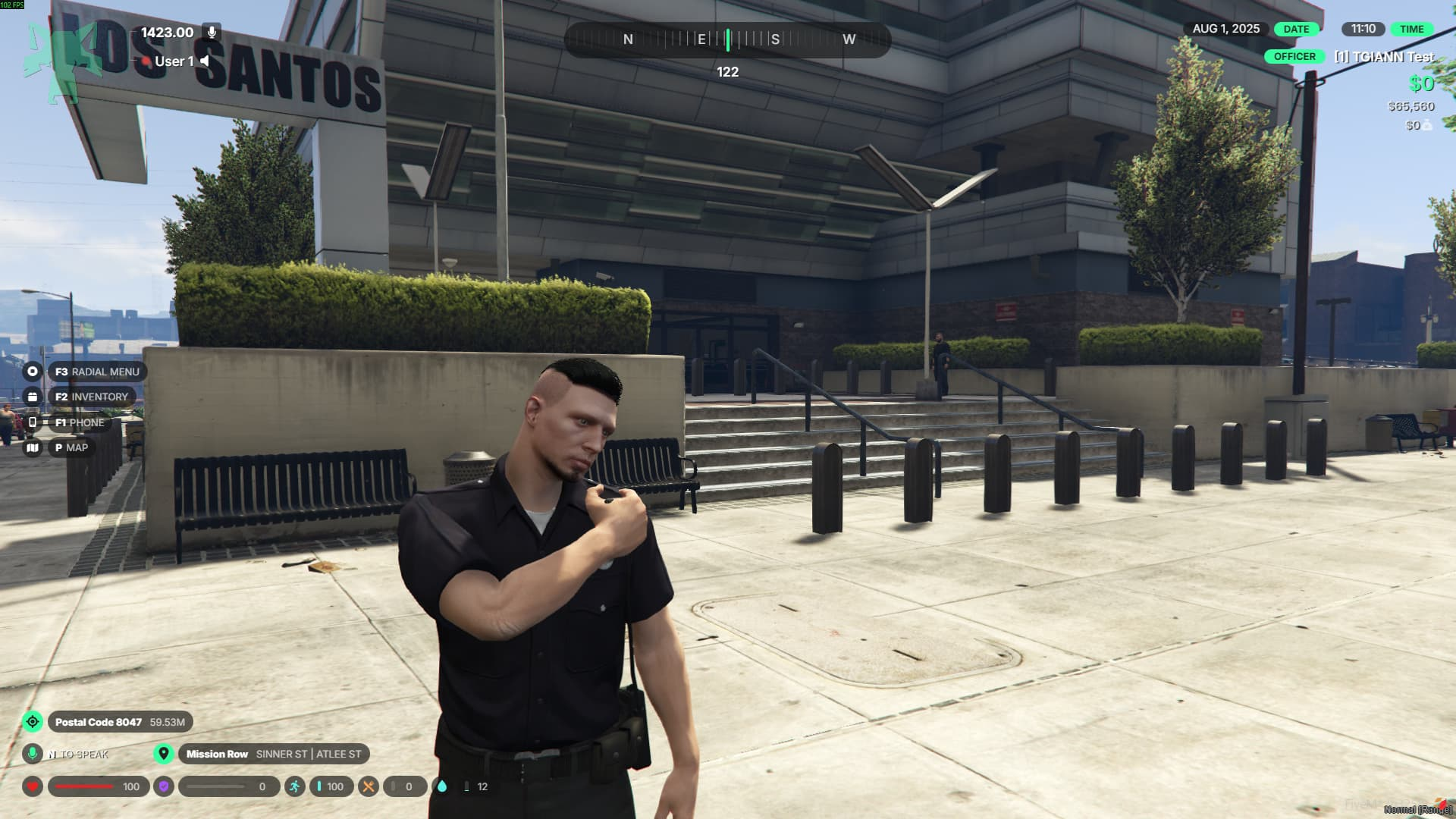

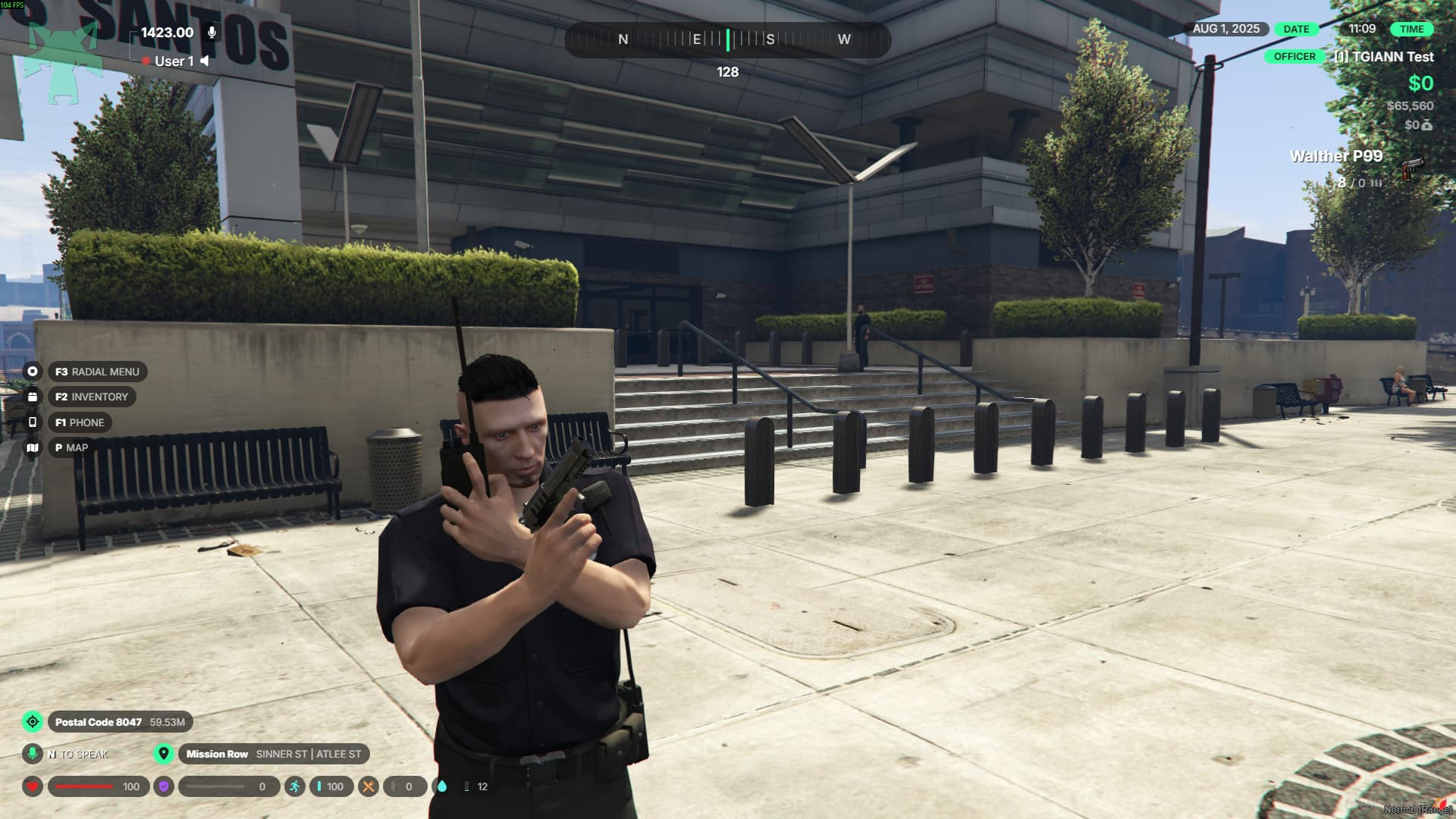
Requirements
- pma-voice
- Freamework: Standalone or (ESX, QB or QBOX (For items and job))
Config File
Editable Files

© 2025 © TGIANN. All Rights Reserved.
We do not have affiliation with any real world brands. Design by Immersive People.
This website and its checkout process is owned & operated by Tebex Limited, who handle product fulfilment, billing support and refunds.

